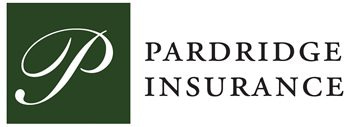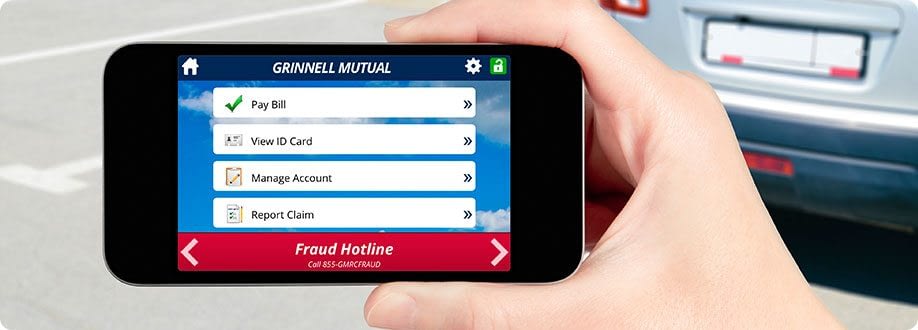

MANAGE MY ACCOUNT MOBILE – Take your accounts with you!
Now you can access your accounts right from your smartphone or tablet! With Manage My Account Mobile you can pay insurance premiums; view or download auto ID cards; contact Grinnell Mutual Customer Service, your claims adjusters, and your agents; and view or download your declarations pages, notices, and other policy information from your mobile device. It’s easy; just go to m.gmrc.com on your smartphone or tablet to get started.
Log in to the Manage My Account Mobile site for policyholders at:
HERE’S HOW TO SAVE YOUR AUTO IDS
With Grinnell Mutual’s Manage My Account Mobile, you can access your business’s Auto ID Card with a few taps of the screen. Save the card to your device’s home screen to access it quickly – even in the middle of nowhere. Follow these steps to have your Auto ID Card anytime, anywhere.
Apple devices:
Tap the View ID Card button from the Manage My Account Home screen and log in to your account. Choose a policy from the ‘Policy #’ dropdown list. Tap the pdf icon next to View ID Card. Tap the share icon at the bottom of your screen. Tap the Mail icon from the share options. Send the pdf of your Auto ID Card to your device email.
Android devices:
Tap the View ID Card button from the Manage My Account Home screen and log in to your account. Choose a policy from the Policy # dropdown list. Tap the pdf icon next to View ID Card. Once the pdf has been downloaded to your device choose Apps and then Downloads. Tap the recently downloaded pdf and tap the pdf icon in the upper, left corner of your screen. Enter a name in the Name field (i.e. Auto ID Card). Verify the Location and click the disk icon to save.
The Manage My Account mobile experience was created primarily for advanced mobile phones and tablet devices with iOS, Android (3.0 and higher), and Windows operating systems.
Filed Under: Auto Insurance, Blog | Tagged With: mobile app